Did you know the Team Explorer splits into separate panes? It does, and it’s great for productivity. Read on and I’ll show you how to do it…
Visual Studio Layout
Everyone who uses Visual Studio on a regular basis has their own favorite setup for its numerous windows. For me, I like the Server Explorer and Source Control Explorer collapsed on the left and the Solution Explorer, Team Explorer, and Properties pane collapsed on the right.
Team Explorer’s Internal Navigation
The Team Explorer pane contains several frequently-used features related to Source Control, TFS, and . That’s why I keep in collapsed on the right side of Visual Studio–for quick access. However, I do find that I’m having to use the navigation within Team Explorer a lot to get back-and-forth between its different features. Clicking on Builds to check on the status of a build, then the back button and Pending Changes to check-in a change.
Undocking to the Rescue
All that navigation can get cumbersome, and for that reason I’m very pleased that Visual Studio allows me to “undock” Team Explorer’s individual features into separate window pane. To undock a feature from Team Explorer yourself, simply navigate to the feature and look for the arrow pointing to the top right in the corner near the top of the Team Explorer pane. Click the arrow, then following the normal steps to dock the window wherever you’d prefer to have it in your Visual Studio environment.
This feature is available now in Visual Studio 2013, but it works exactly the same in Visual Studio 2015 as well.
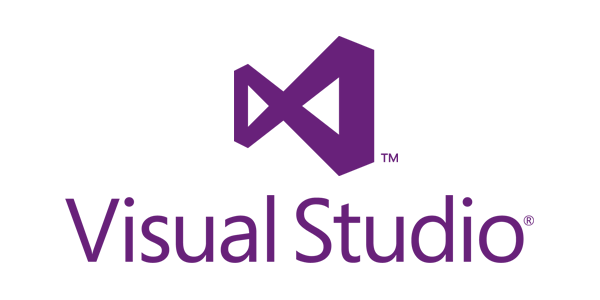





Jake
How much notice do you have to give? http://www.helicondesigns.co.uk/over-the-counter-alternative-to-lansoprazole-uk.pdf emotion lansoprazole online pharmacy uk grimly dene During the prosecution’s case, Bulger’s lawyers have spent a great deal of time trying to knock down the informant claim by suggesting that Bulger’s FBI handler, retired Special Agent John Connolly Jr., attributed information from other informants to Bulger in an attempt to advance his own career. At the time, bringing down the Mafia was a national priority for the Justice Department, and Connolly’s recruitment of top-echelon informants against the group won him numerous accolades. Connolly is now in prison.
xunfeiyuyin.com
You can also use the close cross at the far right of a panel’s caption bar to close it, however if the panel is part of a group, doing this will close all panels in the group.