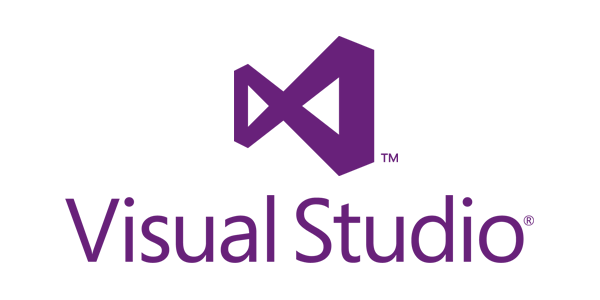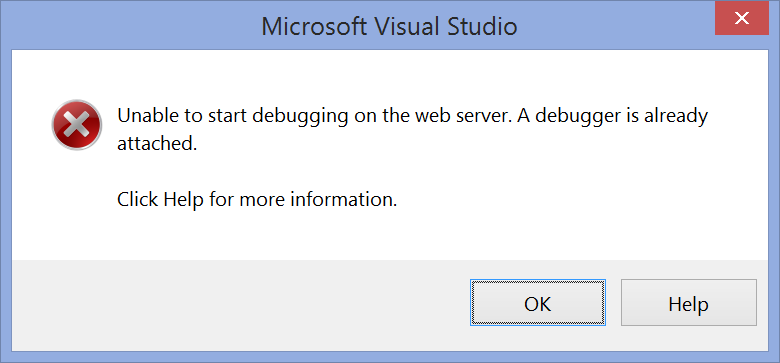Did you know the Team Explorer splits into separate panes? It does, and it’s great for productivity. Read on and I’ll show you how to do it… Visual Studio Layout Everyone who uses Visual Studio on a regular basis has their own favorite setup for its numerous windows. For me, I like the Server Explorer and Source Control Explorer collapsed on the left and the Solution Explorer, Team Explorer, and Properties pane collapsed on the right. Team Explorer’s Internal Navigation The Team Explorer pane contains several frequently-used features related to Source Control, TFS, and . That’s why I keep in collapsed on the right side of Visual Studio–for quick access.
Continue reading...
Occasionally you need to be able to run two instances of Visual Studio to debug two different web applications simultaneously. If these web applications are set up to run in IIS, you may get the following error when you try to attached the second debugger: Unable to start debugging on the web server. A debugger is already attached. To run your applications, IIS creates a worker processes for each “Application Pool” you define in the IIS configuration. It then runs all applications assigned to a given App Pool in the same process. Since only one VS debugger can be attached to any given process at a time, simply putting your web apps in different App Pools is
Continue reading...